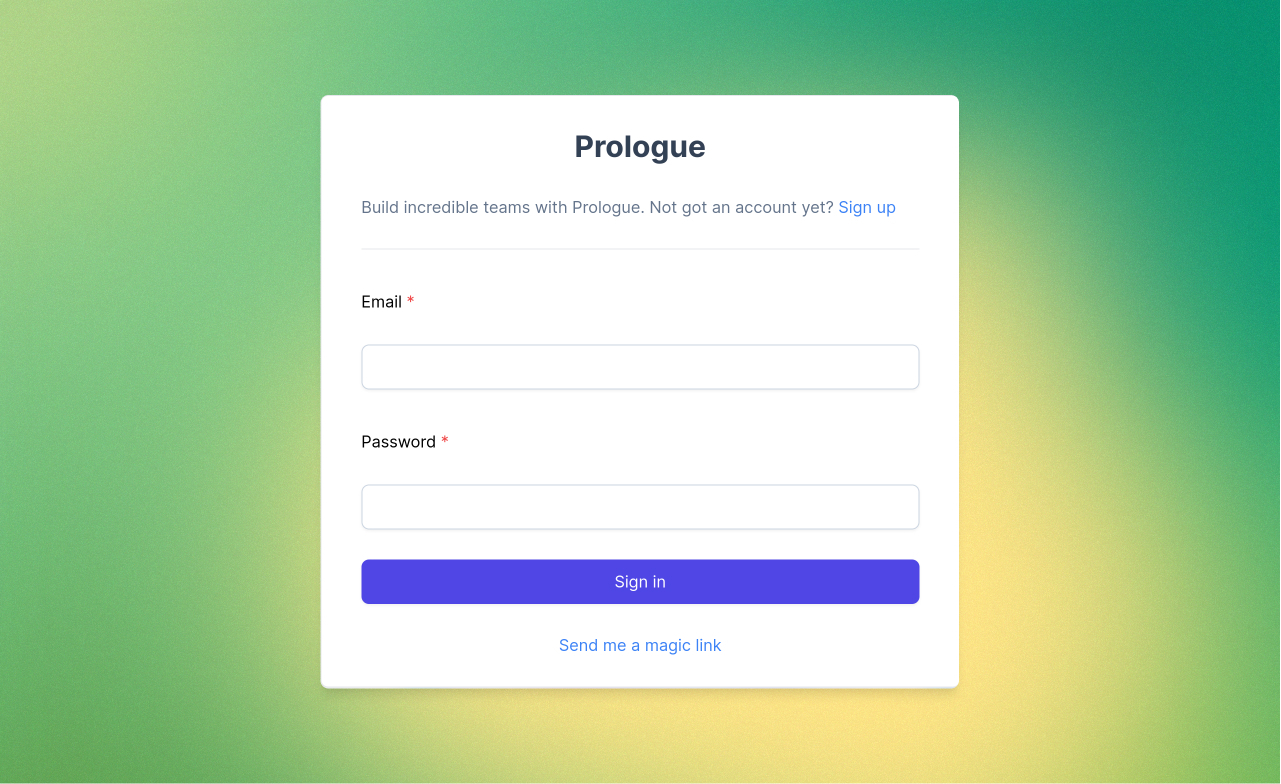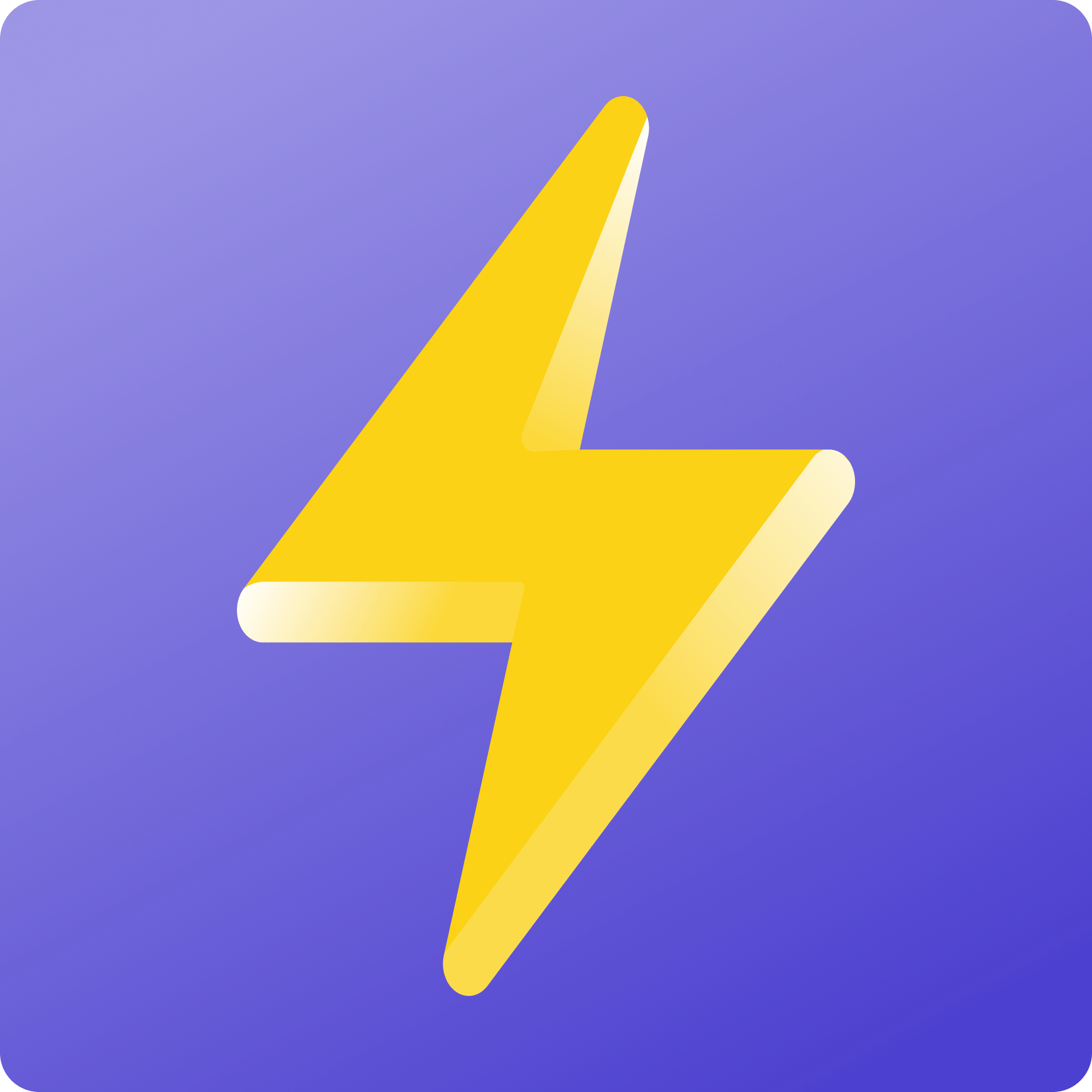June 30th, 2023
Scheduling multiple meetings
A candidate-first process moves with the candidate and respects their time. Our new multi-meeting scheduling and recommendation features make finding time for candidates to meet with your team easier than ever, leaving you with time to focus on the important parts of the experience.
When configuring a meeting in job authoring, you can now specify the meeting's default duration, as well as the attendees that should be present in the meeting:
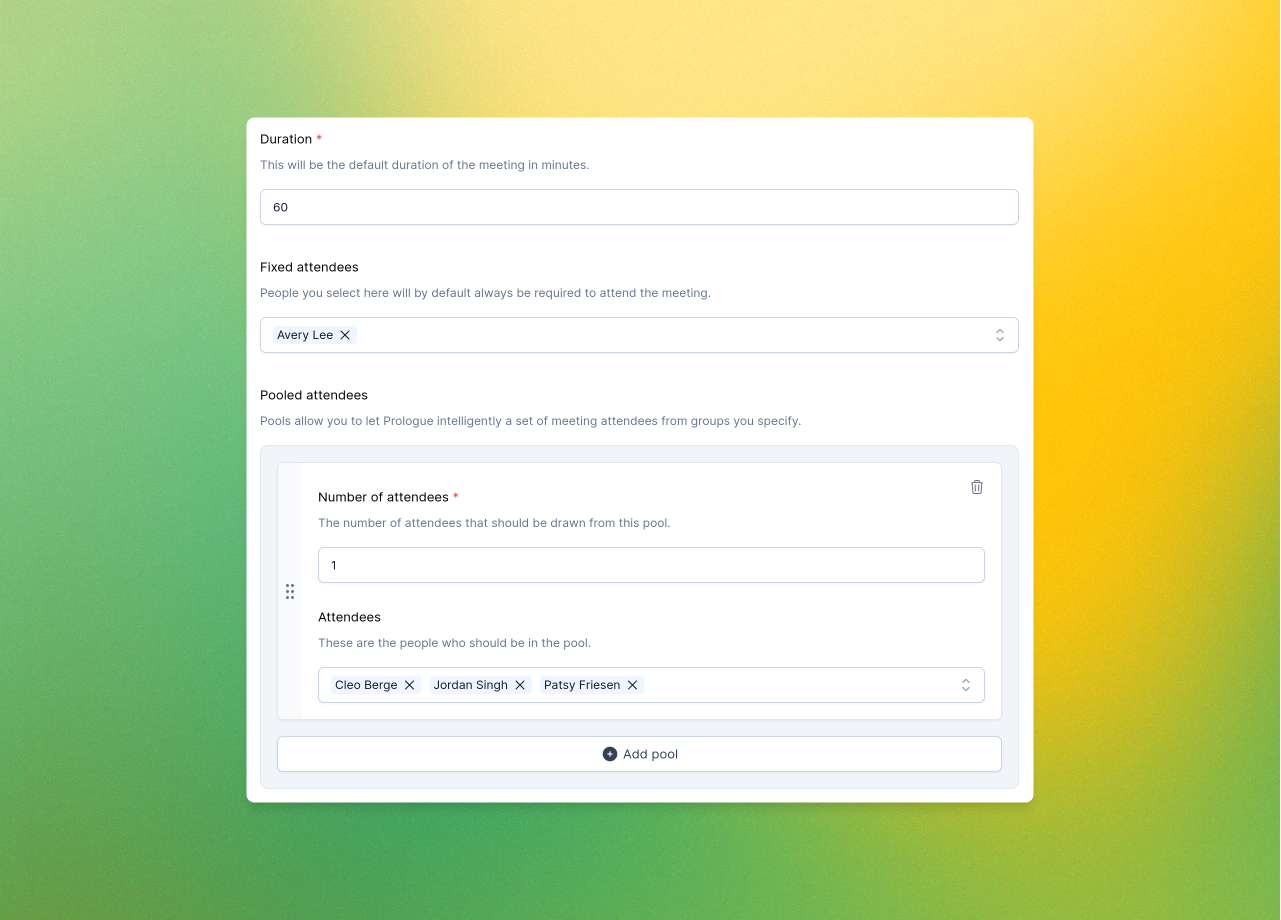
Attendees can either be fixed, meaning that Prologue will always find a way to have them attend, or pooled, meaning that Prologue will try to find the best combination of attendees from groups you specify (more on what “best” means later!).
With authoring complete, Prologue's intelligent task system will now help you schedule multiple meetings in one go, via the new “Schedule all” button:
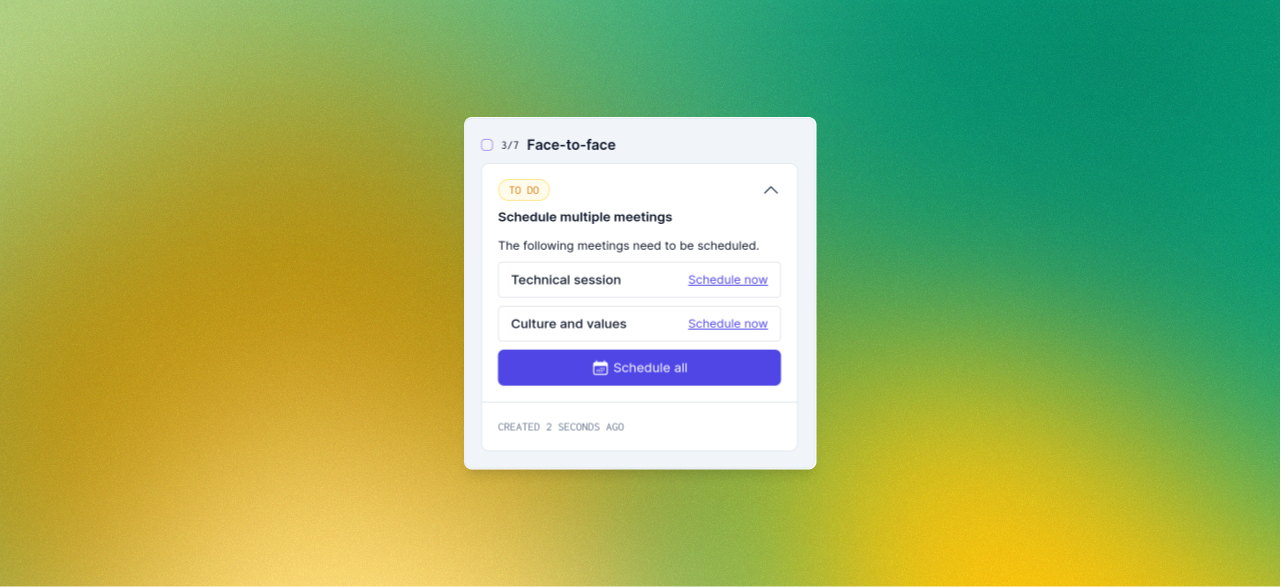
Clicking the button will open up the supercharged scheduling pane, which will ask you whether you want to schedule the meetings yourself or invite the candidate to schedule them. If you opt to schedule them yourself, Prologue will crunch the numbers and recommend some dates and times:
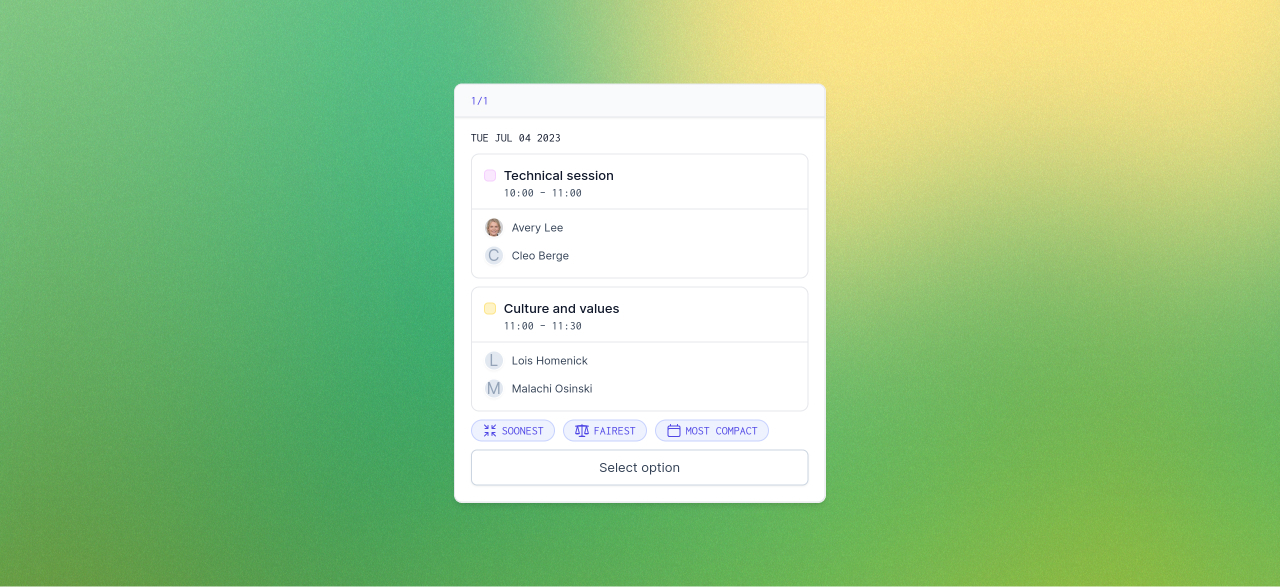
Presently Prologue will tag recommendations as being soonest (the soonest possible schedule for all meetings to finish), fairest (the best distribution of load amongst attendees), and most compact (the least amount of time between meetings). Often we'll be able to find an option that satisfies more than one of these properties. Click the option that suits you best (or opt to create your own) and Prologue will lay out a calendar view where you can get a feel for how the proposal looks:
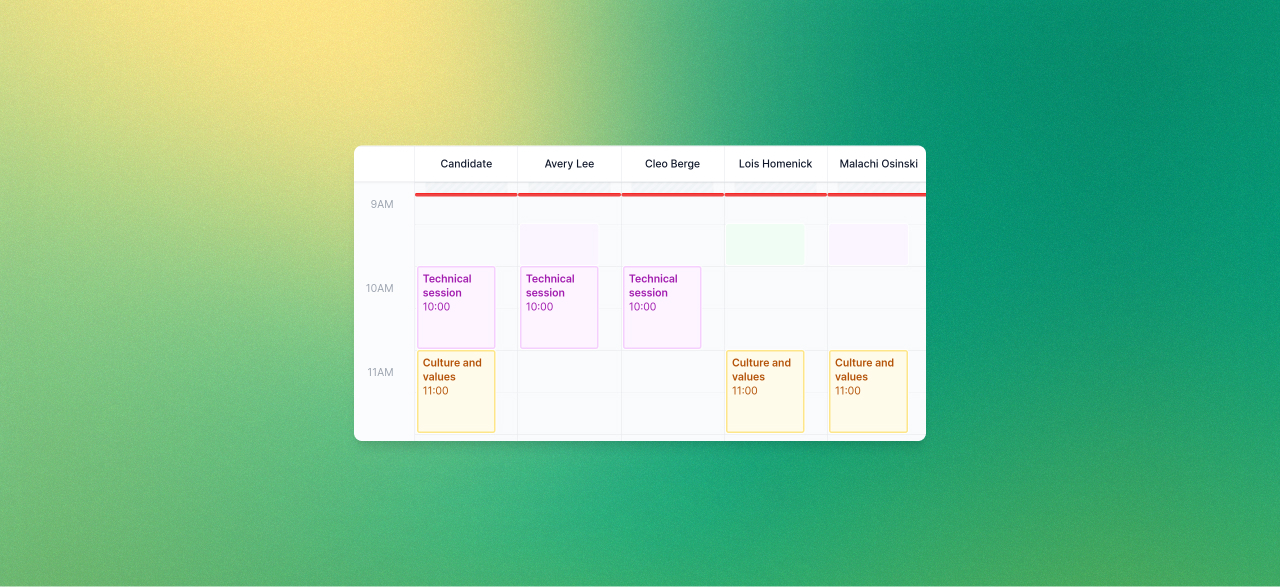
Here you can edit times and attendees if you have specific needs or customisations to make.
Inviting the candidate to schedule the meetings themselves is just as easy. We'll ask you to specify the attendees and show you how their calendars look before you move forward. Either way, when you're happy with the layout, it's time to finesse the invites that will be sent:
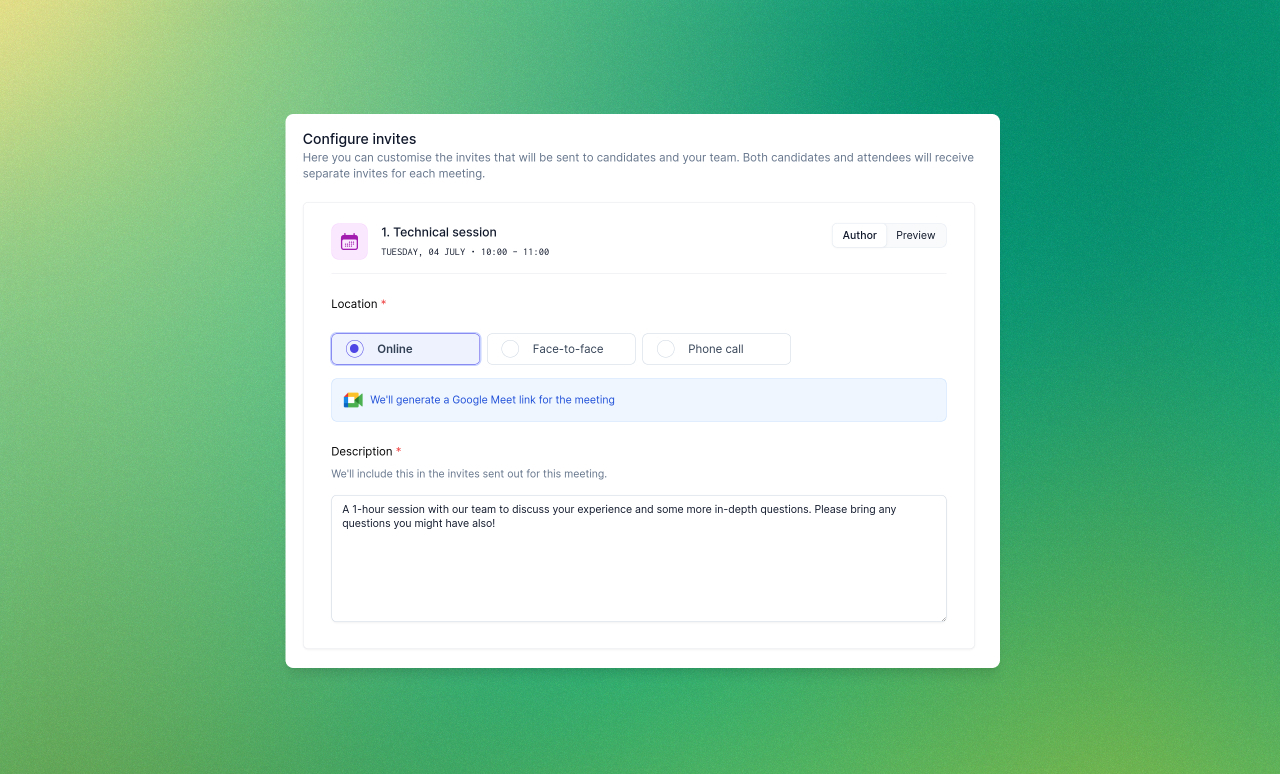
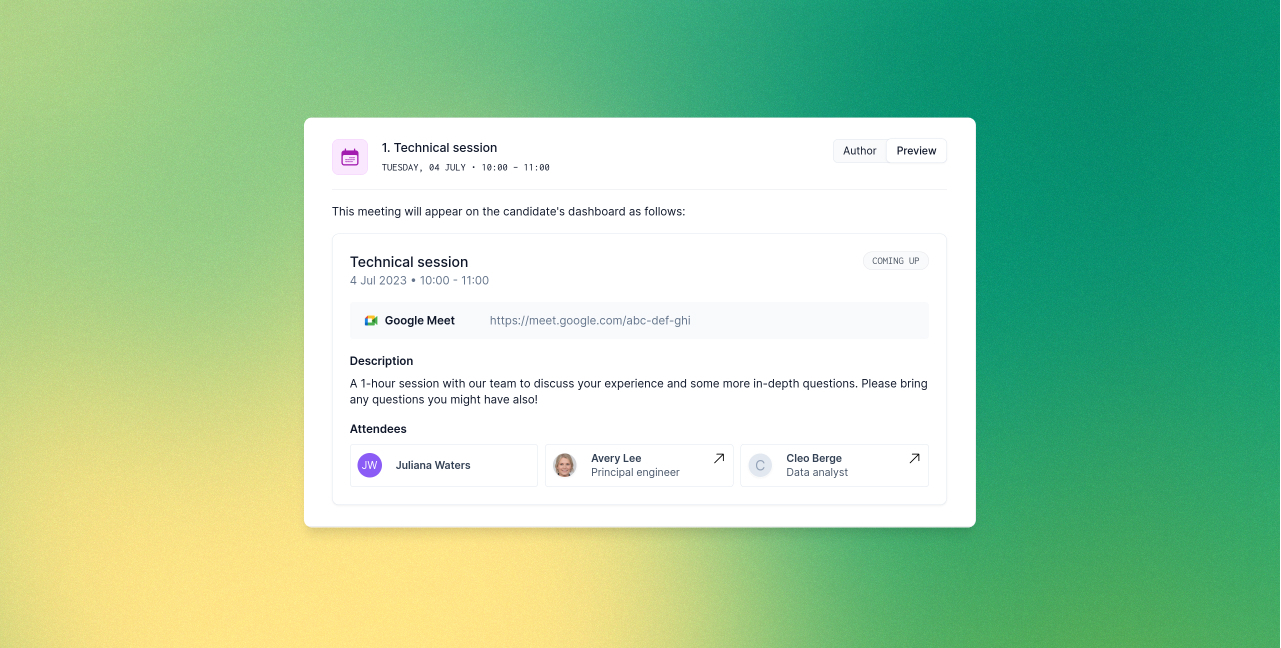
Here you can configure meeting locations or ask Prologue to generate video conferencing links for you. Use the “Preview” tab to see exactly what the candidate will see in their dashboard. When you're happy, click “Send invites” and sit back – we'll take care of the rest!
Magic links
Passwords can be pesky things. Signing in from a new device, or working out what to do when you've forgotten that all-important phrase can be a real pain. Why can't the site just let me in? Well, with magic links, it can! Click the new “Send me a magic link” option on the sign-in page and enter your email address and Prologue will send you a secure one-time link to sign in: